Working with Autofilters
An autofilter is a way of adding drop down lists to the headers of a 2D range of worksheet data. This allows users to filter the data based on simple criteria so that some data is shown and some is hidden.

In rust_xlsxwriter this is set using the worksheet.autofit() method:
// SPDX-License-Identifier: MIT OR Apache-2.0
//
// Copyright 2022-2023, John McNamara, jmcnamara@cpan.org
//! An example of how to create autofilters with the rust_xlsxwriter library.
//!
//! An autofilter is a way of adding drop down lists to the headers of a 2D
//! range of worksheet data. This allows users to filter the data based on
//! simple criteria so that some data is shown and some is hidden.
//!
use rust_xlsxwriter::{FilterCondition, FilterCriteria, Format, Workbook, Worksheet, XlsxError};
fn main() -> Result<(), XlsxError> {
// Create a new Excel file object.
let mut workbook = Workbook::new();
// -----------------------------------------------------------------------
// 1. Add an autofilter to a data range.
// -----------------------------------------------------------------------
// Add a worksheet with some sample data to filter.
let worksheet = workbook.add_worksheet();
populate_autofilter_data(worksheet, false)?;
// Set the autofilter area, including the header/filter row.
worksheet.autofilter(0, 0, 50, 3)?;
// -----------------------------------------------------------------------
// 2. Add an autofilter with a list filter condition.
// -----------------------------------------------------------------------
// Add a worksheet with some sample data to filter.
let worksheet = workbook.add_worksheet();
populate_autofilter_data(worksheet, false)?;
// Set the autofilter area.
worksheet.autofilter(0, 0, 50, 3)?;
// Set a filter condition to only show cells matching "East" in the first
// column.
let filter_condition = FilterCondition::new().add_list_filter("East");
worksheet.filter_column(0, &filter_condition)?;
// -----------------------------------------------------------------------
// 3. Add an autofilter with a list filter condition on multiple items.
// -----------------------------------------------------------------------
// Add a worksheet with some sample data to filter.
let worksheet = workbook.add_worksheet();
populate_autofilter_data(worksheet, false)?;
// Set the autofilter area.
worksheet.autofilter(0, 0, 50, 3)?;
// Set a filter condition to only show cells matching "East", "West" or
// "South" in the first column.
let filter_condition = FilterCondition::new()
.add_list_filter("East")
.add_list_filter("West")
.add_list_filter("South");
worksheet.filter_column(0, &filter_condition)?;
// -----------------------------------------------------------------------
// 4. Add an autofilter with a list filter condition to match blank cells.
// -----------------------------------------------------------------------
// Add a worksheet with some sample data to filter.
let worksheet = workbook.add_worksheet();
populate_autofilter_data(worksheet, true)?;
// Set the autofilter area.
worksheet.autofilter(0, 0, 50, 3)?;
// Set a filter condition to only show cells matching blanks.
let filter_condition = FilterCondition::new().add_list_blanks_filter();
worksheet.filter_column(0, &filter_condition)?;
// -----------------------------------------------------------------------
// 5. Add an autofilter with list filters in multiple columns.
// -----------------------------------------------------------------------
// Add a worksheet with some sample data to filter.
let worksheet = workbook.add_worksheet();
populate_autofilter_data(worksheet, false)?;
// Set the autofilter area.
worksheet.autofilter(0, 0, 50, 3)?;
// Set a filter condition for 2 separate columns.
let filter_condition1 = FilterCondition::new().add_list_filter("East");
worksheet.filter_column(0, &filter_condition1)?;
let filter_condition2 = FilterCondition::new().add_list_filter("July");
worksheet.filter_column(3, &filter_condition2)?;
// -----------------------------------------------------------------------
// 6. Add an autofilter with custom filter condition.
// -----------------------------------------------------------------------
// Add a worksheet with some sample data to filter.
let worksheet = workbook.add_worksheet();
populate_autofilter_data(worksheet, false)?;
// Set the autofilter area for numbers greater than 8000.
worksheet.autofilter(0, 0, 50, 3)?;
// Set a custom number filter.
let filter_condition =
FilterCondition::new().add_custom_filter(FilterCriteria::GreaterThan, 8000);
worksheet.filter_column(2, &filter_condition)?;
// -----------------------------------------------------------------------
// 7. Add an autofilter with 2 custom filters to create a "between" condition.
// -----------------------------------------------------------------------
// Add a worksheet with some sample data to filter.
let worksheet = workbook.add_worksheet();
populate_autofilter_data(worksheet, false)?;
// Set the autofilter area.
worksheet.autofilter(0, 0, 50, 3)?;
// Set two custom number filters in a "between" configuration.
let filter_condition = FilterCondition::new()
.add_custom_filter(FilterCriteria::GreaterThanOrEqualTo, 4000)
.add_custom_filter(FilterCriteria::LessThanOrEqualTo, 6000);
worksheet.filter_column(2, &filter_condition)?;
// -----------------------------------------------------------------------
// 8. Add an autofilter for non blanks.
// -----------------------------------------------------------------------
// Add a worksheet with some sample data to filter.
let worksheet = workbook.add_worksheet();
populate_autofilter_data(worksheet, true)?;
// Set the autofilter area.
worksheet.autofilter(0, 0, 50, 3)?;
// Filter non-blanks by filtering on all the unique non-blank
// strings/numbers in the column.
let filter_condition = FilterCondition::new()
.add_list_filter("East")
.add_list_filter("West")
.add_list_filter("North")
.add_list_filter("South");
worksheet.filter_column(0, &filter_condition)?;
// Or you can add a simpler custom filter to get the same result.
// Set a custom number filter of `!= " "` to filter non blanks.
let filter_condition =
FilterCondition::new().add_custom_filter(FilterCriteria::NotEqualTo, " ");
worksheet.filter_column(0, &filter_condition)?;
// Save the file to disk.
workbook.save("autofilter.xlsx")?;
Ok(())
}
// Generate worksheet data to filter on.
pub fn populate_autofilter_data(
worksheet: &mut Worksheet,
add_blanks: bool,
) -> Result<(), XlsxError> {
// The sample data to add to the worksheet.
let mut data = vec![
("East", "Apple", 9000, "July"),
("East", "Apple", 5000, "April"),
("South", "Orange", 9000, "September"),
("North", "Apple", 2000, "November"),
("West", "Apple", 9000, "November"),
("South", "Pear", 7000, "October"),
("North", "Pear", 9000, "August"),
("West", "Orange", 1000, "December"),
("West", "Grape", 1000, "November"),
("South", "Pear", 10000, "April"),
("West", "Grape", 6000, "January"),
("South", "Orange", 3000, "May"),
("North", "Apple", 3000, "December"),
("South", "Apple", 7000, "February"),
("West", "Grape", 1000, "December"),
("East", "Grape", 8000, "February"),
("South", "Grape", 10000, "June"),
("West", "Pear", 7000, "December"),
("South", "Apple", 2000, "October"),
("East", "Grape", 7000, "December"),
("North", "Grape", 6000, "July"),
("East", "Pear", 8000, "February"),
("North", "Apple", 7000, "August"),
("North", "Orange", 7000, "July"),
("North", "Apple", 6000, "June"),
("South", "Grape", 8000, "September"),
("West", "Apple", 3000, "October"),
("South", "Orange", 10000, "November"),
("West", "Grape", 4000, "December"),
("North", "Orange", 5000, "August"),
("East", "Orange", 1000, "November"),
("East", "Orange", 4000, "October"),
("North", "Grape", 5000, "August"),
("East", "Apple", 1000, "July"),
("South", "Apple", 10000, "March"),
("East", "Grape", 7000, "October"),
("West", "Grape", 1000, "September"),
("East", "Grape", 10000, "October"),
("South", "Orange", 8000, "March"),
("North", "Apple", 4000, "July"),
("South", "Orange", 5000, "July"),
("West", "Apple", 4000, "June"),
("East", "Apple", 5000, "April"),
("North", "Pear", 3000, "August"),
("East", "Grape", 9000, "November"),
("North", "Orange", 8000, "October"),
("East", "Apple", 10000, "June"),
("South", "Pear", 1000, "December"),
("North", "Grape", 10000, "July"),
("East", "Grape", 6000, "February"),
];
// Introduce blanks cells for some of the examples.
if add_blanks {
data[5].0 = "";
data[18].0 = "";
data[30].0 = "";
data[40].0 = "";
}
// Widen the columns for clarity.
worksheet.set_column_width(0, 12)?;
worksheet.set_column_width(1, 12)?;
worksheet.set_column_width(2, 12)?;
worksheet.set_column_width(3, 12)?;
// Write the header titles.
let header_format = Format::new().set_bold();
worksheet.write_string(0, 0, "Region", &header_format)?;
worksheet.write_string(0, 1, "Item", &header_format)?;
worksheet.write_string(0, 2, "Volume", &header_format)?;
worksheet.write_string(0, 3, "Month", &header_format)?;
// Write the other worksheet data.
for (row, data) in data.iter().enumerate() {
let row = 1 + row as u32;
worksheet.write_string_only(row, 0, data.0)?;
worksheet.write_string_only(row, 1, data.1)?;
worksheet.write_number_only(row, 2, data.2)?;
worksheet.write_string_only(row, 3, data.3)?;
}
Ok(())
}Filter types
Excel supports two main types of filter conditions. The first, and most common, is a list filter where the user selects the items to filter from a list of all the values in the the column range:
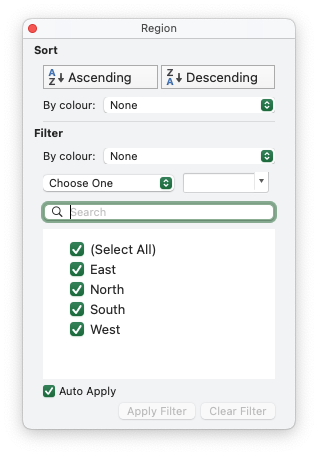
The other main type of filter is a custom filter where the user can specify 1 or 2 conditions like ">= 4000" and "<= 6000":
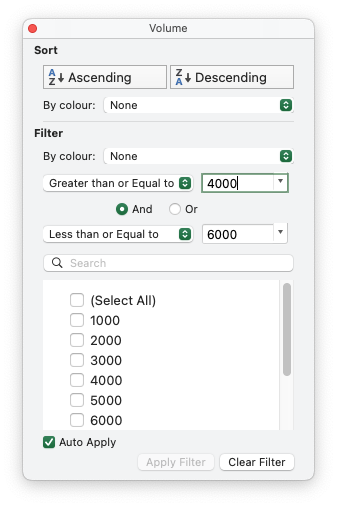
In Excel these are mutually exclusive and you will need to choose one or the other depending on your needs.
In rust_xlsxwriter you can set these filters using the FilterCondition struct and
the FilterCondition.add_list_filter() and
FilterCondition.add_custom_filter() methods. Some examples of these are shown in the next section.
Filter examples
Using the autofilter data and range shown above we will look at some examples of setting filters to highlight certain rows.
The first example is a list filter to show only rows that are in the "East" region in the first column:
// SPDX-License-Identifier: MIT OR Apache-2.0
//
// Copyright 2022-2023, John McNamara, jmcnamara@cpan.org
//! An example of how to create autofilters with the rust_xlsxwriter library.
//!
//! An autofilter is a way of adding drop down lists to the headers of a 2D
//! range of worksheet data. This allows users to filter the data based on
//! simple criteria so that some data is shown and some is hidden.
//!
use rust_xlsxwriter::{FilterCondition, FilterCriteria, Format, Workbook, Worksheet, XlsxError};
fn main() -> Result<(), XlsxError> {
// Create a new Excel file object.
let mut workbook = Workbook::new();
// -----------------------------------------------------------------------
// 1. Add an autofilter to a data range.
// -----------------------------------------------------------------------
// Add a worksheet with some sample data to filter.
let worksheet = workbook.add_worksheet();
populate_autofilter_data(worksheet, false)?;
// Set the autofilter area, including the header/filter row.
worksheet.autofilter(0, 0, 50, 3)?;
// -----------------------------------------------------------------------
// 2. Add an autofilter with a list filter condition.
// -----------------------------------------------------------------------
// Add a worksheet with some sample data to filter.
let worksheet = workbook.add_worksheet();
populate_autofilter_data(worksheet, false)?;
// Set the autofilter area.
worksheet.autofilter(0, 0, 50, 3)?;
// Set a filter condition to only show cells matching "East" in the first
// column.
let filter_condition = FilterCondition::new().add_list_filter("East");
worksheet.filter_column(0, &filter_condition)?;
// -----------------------------------------------------------------------
// 3. Add an autofilter with a list filter condition on multiple items.
// -----------------------------------------------------------------------
// Add a worksheet with some sample data to filter.
let worksheet = workbook.add_worksheet();
populate_autofilter_data(worksheet, false)?;
// Set the autofilter area.
worksheet.autofilter(0, 0, 50, 3)?;
// Set a filter condition to only show cells matching "East", "West" or
// "South" in the first column.
let filter_condition = FilterCondition::new()
.add_list_filter("East")
.add_list_filter("West")
.add_list_filter("South");
worksheet.filter_column(0, &filter_condition)?;
// -----------------------------------------------------------------------
// 4. Add an autofilter with a list filter condition to match blank cells.
// -----------------------------------------------------------------------
// Add a worksheet with some sample data to filter.
let worksheet = workbook.add_worksheet();
populate_autofilter_data(worksheet, true)?;
// Set the autofilter area.
worksheet.autofilter(0, 0, 50, 3)?;
// Set a filter condition to only show cells matching blanks.
let filter_condition = FilterCondition::new().add_list_blanks_filter();
worksheet.filter_column(0, &filter_condition)?;
// -----------------------------------------------------------------------
// 5. Add an autofilter with list filters in multiple columns.
// -----------------------------------------------------------------------
// Add a worksheet with some sample data to filter.
let worksheet = workbook.add_worksheet();
populate_autofilter_data(worksheet, false)?;
// Set the autofilter area.
worksheet.autofilter(0, 0, 50, 3)?;
// Set a filter condition for 2 separate columns.
let filter_condition1 = FilterCondition::new().add_list_filter("East");
worksheet.filter_column(0, &filter_condition1)?;
let filter_condition2 = FilterCondition::new().add_list_filter("July");
worksheet.filter_column(3, &filter_condition2)?;
// -----------------------------------------------------------------------
// 6. Add an autofilter with custom filter condition.
// -----------------------------------------------------------------------
// Add a worksheet with some sample data to filter.
let worksheet = workbook.add_worksheet();
populate_autofilter_data(worksheet, false)?;
// Set the autofilter area for numbers greater than 8000.
worksheet.autofilter(0, 0, 50, 3)?;
// Set a custom number filter.
let filter_condition =
FilterCondition::new().add_custom_filter(FilterCriteria::GreaterThan, 8000);
worksheet.filter_column(2, &filter_condition)?;
// -----------------------------------------------------------------------
// 7. Add an autofilter with 2 custom filters to create a "between" condition.
// -----------------------------------------------------------------------
// Add a worksheet with some sample data to filter.
let worksheet = workbook.add_worksheet();
populate_autofilter_data(worksheet, false)?;
// Set the autofilter area.
worksheet.autofilter(0, 0, 50, 3)?;
// Set two custom number filters in a "between" configuration.
let filter_condition = FilterCondition::new()
.add_custom_filter(FilterCriteria::GreaterThanOrEqualTo, 4000)
.add_custom_filter(FilterCriteria::LessThanOrEqualTo, 6000);
worksheet.filter_column(2, &filter_condition)?;
// -----------------------------------------------------------------------
// 8. Add an autofilter for non blanks.
// -----------------------------------------------------------------------
// Add a worksheet with some sample data to filter.
let worksheet = workbook.add_worksheet();
populate_autofilter_data(worksheet, true)?;
// Set the autofilter area.
worksheet.autofilter(0, 0, 50, 3)?;
// Filter non-blanks by filtering on all the unique non-blank
// strings/numbers in the column.
let filter_condition = FilterCondition::new()
.add_list_filter("East")
.add_list_filter("West")
.add_list_filter("North")
.add_list_filter("South");
worksheet.filter_column(0, &filter_condition)?;
// Or you can add a simpler custom filter to get the same result.
// Set a custom number filter of `!= " "` to filter non blanks.
let filter_condition =
FilterCondition::new().add_custom_filter(FilterCriteria::NotEqualTo, " ");
worksheet.filter_column(0, &filter_condition)?;
// Save the file to disk.
workbook.save("autofilter.xlsx")?;
Ok(())
}
// Generate worksheet data to filter on.
pub fn populate_autofilter_data(
worksheet: &mut Worksheet,
add_blanks: bool,
) -> Result<(), XlsxError> {
// The sample data to add to the worksheet.
let mut data = vec![
("East", "Apple", 9000, "July"),
("East", "Apple", 5000, "April"),
("South", "Orange", 9000, "September"),
("North", "Apple", 2000, "November"),
("West", "Apple", 9000, "November"),
("South", "Pear", 7000, "October"),
("North", "Pear", 9000, "August"),
("West", "Orange", 1000, "December"),
("West", "Grape", 1000, "November"),
("South", "Pear", 10000, "April"),
("West", "Grape", 6000, "January"),
("South", "Orange", 3000, "May"),
("North", "Apple", 3000, "December"),
("South", "Apple", 7000, "February"),
("West", "Grape", 1000, "December"),
("East", "Grape", 8000, "February"),
("South", "Grape", 10000, "June"),
("West", "Pear", 7000, "December"),
("South", "Apple", 2000, "October"),
("East", "Grape", 7000, "December"),
("North", "Grape", 6000, "July"),
("East", "Pear", 8000, "February"),
("North", "Apple", 7000, "August"),
("North", "Orange", 7000, "July"),
("North", "Apple", 6000, "June"),
("South", "Grape", 8000, "September"),
("West", "Apple", 3000, "October"),
("South", "Orange", 10000, "November"),
("West", "Grape", 4000, "December"),
("North", "Orange", 5000, "August"),
("East", "Orange", 1000, "November"),
("East", "Orange", 4000, "October"),
("North", "Grape", 5000, "August"),
("East", "Apple", 1000, "July"),
("South", "Apple", 10000, "March"),
("East", "Grape", 7000, "October"),
("West", "Grape", 1000, "September"),
("East", "Grape", 10000, "October"),
("South", "Orange", 8000, "March"),
("North", "Apple", 4000, "July"),
("South", "Orange", 5000, "July"),
("West", "Apple", 4000, "June"),
("East", "Apple", 5000, "April"),
("North", "Pear", 3000, "August"),
("East", "Grape", 9000, "November"),
("North", "Orange", 8000, "October"),
("East", "Apple", 10000, "June"),
("South", "Pear", 1000, "December"),
("North", "Grape", 10000, "July"),
("East", "Grape", 6000, "February"),
];
// Introduce blanks cells for some of the examples.
if add_blanks {
data[5].0 = "";
data[18].0 = "";
data[30].0 = "";
data[40].0 = "";
}
// Widen the columns for clarity.
worksheet.set_column_width(0, 12)?;
worksheet.set_column_width(1, 12)?;
worksheet.set_column_width(2, 12)?;
worksheet.set_column_width(3, 12)?;
// Write the header titles.
let header_format = Format::new().set_bold();
worksheet.write_string(0, 0, "Region", &header_format)?;
worksheet.write_string(0, 1, "Item", &header_format)?;
worksheet.write_string(0, 2, "Volume", &header_format)?;
worksheet.write_string(0, 3, "Month", &header_format)?;
// Write the other worksheet data.
for (row, data) in data.iter().enumerate() {
let row = 1 + row as u32;
worksheet.write_string_only(row, 0, data.0)?;
worksheet.write_string_only(row, 1, data.1)?;
worksheet.write_number_only(row, 2, data.2)?;
worksheet.write_string_only(row, 3, data.3)?;
}
Ok(())
}Example output. Note that the filtered column shows a funnel symbol as part of the dropdown arrow and the non matching rows are filtered out:
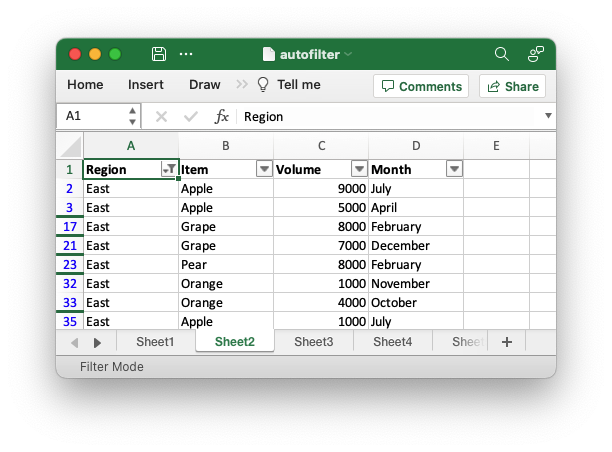
Multiple list conditions can be set by repeating FilterCondition.add_list_filter():
// SPDX-License-Identifier: MIT OR Apache-2.0
//
// Copyright 2022-2023, John McNamara, jmcnamara@cpan.org
//! An example of how to create autofilters with the rust_xlsxwriter library.
//!
//! An autofilter is a way of adding drop down lists to the headers of a 2D
//! range of worksheet data. This allows users to filter the data based on
//! simple criteria so that some data is shown and some is hidden.
//!
use rust_xlsxwriter::{FilterCondition, FilterCriteria, Format, Workbook, Worksheet, XlsxError};
fn main() -> Result<(), XlsxError> {
// Create a new Excel file object.
let mut workbook = Workbook::new();
// -----------------------------------------------------------------------
// 1. Add an autofilter to a data range.
// -----------------------------------------------------------------------
// Add a worksheet with some sample data to filter.
let worksheet = workbook.add_worksheet();
populate_autofilter_data(worksheet, false)?;
// Set the autofilter area, including the header/filter row.
worksheet.autofilter(0, 0, 50, 3)?;
// -----------------------------------------------------------------------
// 2. Add an autofilter with a list filter condition.
// -----------------------------------------------------------------------
// Add a worksheet with some sample data to filter.
let worksheet = workbook.add_worksheet();
populate_autofilter_data(worksheet, false)?;
// Set the autofilter area.
worksheet.autofilter(0, 0, 50, 3)?;
// Set a filter condition to only show cells matching "East" in the first
// column.
let filter_condition = FilterCondition::new().add_list_filter("East");
worksheet.filter_column(0, &filter_condition)?;
// -----------------------------------------------------------------------
// 3. Add an autofilter with a list filter condition on multiple items.
// -----------------------------------------------------------------------
// Add a worksheet with some sample data to filter.
let worksheet = workbook.add_worksheet();
populate_autofilter_data(worksheet, false)?;
// Set the autofilter area.
worksheet.autofilter(0, 0, 50, 3)?;
// Set a filter condition to only show cells matching "East", "West" or
// "South" in the first column.
let filter_condition = FilterCondition::new()
.add_list_filter("East")
.add_list_filter("West")
.add_list_filter("South");
worksheet.filter_column(0, &filter_condition)?;
// -----------------------------------------------------------------------
// 4. Add an autofilter with a list filter condition to match blank cells.
// -----------------------------------------------------------------------
// Add a worksheet with some sample data to filter.
let worksheet = workbook.add_worksheet();
populate_autofilter_data(worksheet, true)?;
// Set the autofilter area.
worksheet.autofilter(0, 0, 50, 3)?;
// Set a filter condition to only show cells matching blanks.
let filter_condition = FilterCondition::new().add_list_blanks_filter();
worksheet.filter_column(0, &filter_condition)?;
// -----------------------------------------------------------------------
// 5. Add an autofilter with list filters in multiple columns.
// -----------------------------------------------------------------------
// Add a worksheet with some sample data to filter.
let worksheet = workbook.add_worksheet();
populate_autofilter_data(worksheet, false)?;
// Set the autofilter area.
worksheet.autofilter(0, 0, 50, 3)?;
// Set a filter condition for 2 separate columns.
let filter_condition1 = FilterCondition::new().add_list_filter("East");
worksheet.filter_column(0, &filter_condition1)?;
let filter_condition2 = FilterCondition::new().add_list_filter("July");
worksheet.filter_column(3, &filter_condition2)?;
// -----------------------------------------------------------------------
// 6. Add an autofilter with custom filter condition.
// -----------------------------------------------------------------------
// Add a worksheet with some sample data to filter.
let worksheet = workbook.add_worksheet();
populate_autofilter_data(worksheet, false)?;
// Set the autofilter area for numbers greater than 8000.
worksheet.autofilter(0, 0, 50, 3)?;
// Set a custom number filter.
let filter_condition =
FilterCondition::new().add_custom_filter(FilterCriteria::GreaterThan, 8000);
worksheet.filter_column(2, &filter_condition)?;
// -----------------------------------------------------------------------
// 7. Add an autofilter with 2 custom filters to create a "between" condition.
// -----------------------------------------------------------------------
// Add a worksheet with some sample data to filter.
let worksheet = workbook.add_worksheet();
populate_autofilter_data(worksheet, false)?;
// Set the autofilter area.
worksheet.autofilter(0, 0, 50, 3)?;
// Set two custom number filters in a "between" configuration.
let filter_condition = FilterCondition::new()
.add_custom_filter(FilterCriteria::GreaterThanOrEqualTo, 4000)
.add_custom_filter(FilterCriteria::LessThanOrEqualTo, 6000);
worksheet.filter_column(2, &filter_condition)?;
// -----------------------------------------------------------------------
// 8. Add an autofilter for non blanks.
// -----------------------------------------------------------------------
// Add a worksheet with some sample data to filter.
let worksheet = workbook.add_worksheet();
populate_autofilter_data(worksheet, true)?;
// Set the autofilter area.
worksheet.autofilter(0, 0, 50, 3)?;
// Filter non-blanks by filtering on all the unique non-blank
// strings/numbers in the column.
let filter_condition = FilterCondition::new()
.add_list_filter("East")
.add_list_filter("West")
.add_list_filter("North")
.add_list_filter("South");
worksheet.filter_column(0, &filter_condition)?;
// Or you can add a simpler custom filter to get the same result.
// Set a custom number filter of `!= " "` to filter non blanks.
let filter_condition =
FilterCondition::new().add_custom_filter(FilterCriteria::NotEqualTo, " ");
worksheet.filter_column(0, &filter_condition)?;
// Save the file to disk.
workbook.save("autofilter.xlsx")?;
Ok(())
}
// Generate worksheet data to filter on.
pub fn populate_autofilter_data(
worksheet: &mut Worksheet,
add_blanks: bool,
) -> Result<(), XlsxError> {
// The sample data to add to the worksheet.
let mut data = vec![
("East", "Apple", 9000, "July"),
("East", "Apple", 5000, "April"),
("South", "Orange", 9000, "September"),
("North", "Apple", 2000, "November"),
("West", "Apple", 9000, "November"),
("South", "Pear", 7000, "October"),
("North", "Pear", 9000, "August"),
("West", "Orange", 1000, "December"),
("West", "Grape", 1000, "November"),
("South", "Pear", 10000, "April"),
("West", "Grape", 6000, "January"),
("South", "Orange", 3000, "May"),
("North", "Apple", 3000, "December"),
("South", "Apple", 7000, "February"),
("West", "Grape", 1000, "December"),
("East", "Grape", 8000, "February"),
("South", "Grape", 10000, "June"),
("West", "Pear", 7000, "December"),
("South", "Apple", 2000, "October"),
("East", "Grape", 7000, "December"),
("North", "Grape", 6000, "July"),
("East", "Pear", 8000, "February"),
("North", "Apple", 7000, "August"),
("North", "Orange", 7000, "July"),
("North", "Apple", 6000, "June"),
("South", "Grape", 8000, "September"),
("West", "Apple", 3000, "October"),
("South", "Orange", 10000, "November"),
("West", "Grape", 4000, "December"),
("North", "Orange", 5000, "August"),
("East", "Orange", 1000, "November"),
("East", "Orange", 4000, "October"),
("North", "Grape", 5000, "August"),
("East", "Apple", 1000, "July"),
("South", "Apple", 10000, "March"),
("East", "Grape", 7000, "October"),
("West", "Grape", 1000, "September"),
("East", "Grape", 10000, "October"),
("South", "Orange", 8000, "March"),
("North", "Apple", 4000, "July"),
("South", "Orange", 5000, "July"),
("West", "Apple", 4000, "June"),
("East", "Apple", 5000, "April"),
("North", "Pear", 3000, "August"),
("East", "Grape", 9000, "November"),
("North", "Orange", 8000, "October"),
("East", "Apple", 10000, "June"),
("South", "Pear", 1000, "December"),
("North", "Grape", 10000, "July"),
("East", "Grape", 6000, "February"),
];
// Introduce blanks cells for some of the examples.
if add_blanks {
data[5].0 = "";
data[18].0 = "";
data[30].0 = "";
data[40].0 = "";
}
// Widen the columns for clarity.
worksheet.set_column_width(0, 12)?;
worksheet.set_column_width(1, 12)?;
worksheet.set_column_width(2, 12)?;
worksheet.set_column_width(3, 12)?;
// Write the header titles.
let header_format = Format::new().set_bold();
worksheet.write_string(0, 0, "Region", &header_format)?;
worksheet.write_string(0, 1, "Item", &header_format)?;
worksheet.write_string(0, 2, "Volume", &header_format)?;
worksheet.write_string(0, 3, "Month", &header_format)?;
// Write the other worksheet data.
for (row, data) in data.iter().enumerate() {
let row = 1 + row as u32;
worksheet.write_string_only(row, 0, data.0)?;
worksheet.write_string_only(row, 1, data.1)?;
worksheet.write_number_only(row, 2, data.2)?;
worksheet.write_string_only(row, 3, data.3)?;
}
Ok(())
}Example output:
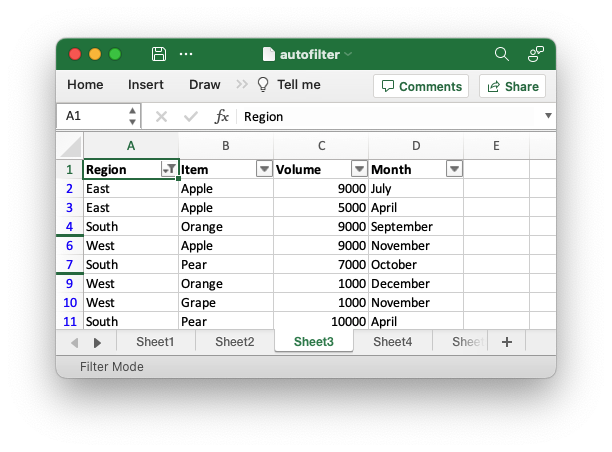
If the data contains blanks you can filter those cells as part of a list filter or on their own:
// SPDX-License-Identifier: MIT OR Apache-2.0
//
// Copyright 2022-2023, John McNamara, jmcnamara@cpan.org
//! An example of how to create autofilters with the rust_xlsxwriter library.
//!
//! An autofilter is a way of adding drop down lists to the headers of a 2D
//! range of worksheet data. This allows users to filter the data based on
//! simple criteria so that some data is shown and some is hidden.
//!
use rust_xlsxwriter::{FilterCondition, FilterCriteria, Format, Workbook, Worksheet, XlsxError};
fn main() -> Result<(), XlsxError> {
// Create a new Excel file object.
let mut workbook = Workbook::new();
// -----------------------------------------------------------------------
// 1. Add an autofilter to a data range.
// -----------------------------------------------------------------------
// Add a worksheet with some sample data to filter.
let worksheet = workbook.add_worksheet();
populate_autofilter_data(worksheet, false)?;
// Set the autofilter area, including the header/filter row.
worksheet.autofilter(0, 0, 50, 3)?;
// -----------------------------------------------------------------------
// 2. Add an autofilter with a list filter condition.
// -----------------------------------------------------------------------
// Add a worksheet with some sample data to filter.
let worksheet = workbook.add_worksheet();
populate_autofilter_data(worksheet, false)?;
// Set the autofilter area.
worksheet.autofilter(0, 0, 50, 3)?;
// Set a filter condition to only show cells matching "East" in the first
// column.
let filter_condition = FilterCondition::new().add_list_filter("East");
worksheet.filter_column(0, &filter_condition)?;
// -----------------------------------------------------------------------
// 3. Add an autofilter with a list filter condition on multiple items.
// -----------------------------------------------------------------------
// Add a worksheet with some sample data to filter.
let worksheet = workbook.add_worksheet();
populate_autofilter_data(worksheet, false)?;
// Set the autofilter area.
worksheet.autofilter(0, 0, 50, 3)?;
// Set a filter condition to only show cells matching "East", "West" or
// "South" in the first column.
let filter_condition = FilterCondition::new()
.add_list_filter("East")
.add_list_filter("West")
.add_list_filter("South");
worksheet.filter_column(0, &filter_condition)?;
// -----------------------------------------------------------------------
// 4. Add an autofilter with a list filter condition to match blank cells.
// -----------------------------------------------------------------------
// Add a worksheet with some sample data to filter.
let worksheet = workbook.add_worksheet();
populate_autofilter_data(worksheet, true)?;
// Set the autofilter area.
worksheet.autofilter(0, 0, 50, 3)?;
// Set a filter condition to only show cells matching blanks.
let filter_condition = FilterCondition::new().add_list_blanks_filter();
worksheet.filter_column(0, &filter_condition)?;
// -----------------------------------------------------------------------
// 5. Add an autofilter with list filters in multiple columns.
// -----------------------------------------------------------------------
// Add a worksheet with some sample data to filter.
let worksheet = workbook.add_worksheet();
populate_autofilter_data(worksheet, false)?;
// Set the autofilter area.
worksheet.autofilter(0, 0, 50, 3)?;
// Set a filter condition for 2 separate columns.
let filter_condition1 = FilterCondition::new().add_list_filter("East");
worksheet.filter_column(0, &filter_condition1)?;
let filter_condition2 = FilterCondition::new().add_list_filter("July");
worksheet.filter_column(3, &filter_condition2)?;
// -----------------------------------------------------------------------
// 6. Add an autofilter with custom filter condition.
// -----------------------------------------------------------------------
// Add a worksheet with some sample data to filter.
let worksheet = workbook.add_worksheet();
populate_autofilter_data(worksheet, false)?;
// Set the autofilter area for numbers greater than 8000.
worksheet.autofilter(0, 0, 50, 3)?;
// Set a custom number filter.
let filter_condition =
FilterCondition::new().add_custom_filter(FilterCriteria::GreaterThan, 8000);
worksheet.filter_column(2, &filter_condition)?;
// -----------------------------------------------------------------------
// 7. Add an autofilter with 2 custom filters to create a "between" condition.
// -----------------------------------------------------------------------
// Add a worksheet with some sample data to filter.
let worksheet = workbook.add_worksheet();
populate_autofilter_data(worksheet, false)?;
// Set the autofilter area.
worksheet.autofilter(0, 0, 50, 3)?;
// Set two custom number filters in a "between" configuration.
let filter_condition = FilterCondition::new()
.add_custom_filter(FilterCriteria::GreaterThanOrEqualTo, 4000)
.add_custom_filter(FilterCriteria::LessThanOrEqualTo, 6000);
worksheet.filter_column(2, &filter_condition)?;
// -----------------------------------------------------------------------
// 8. Add an autofilter for non blanks.
// -----------------------------------------------------------------------
// Add a worksheet with some sample data to filter.
let worksheet = workbook.add_worksheet();
populate_autofilter_data(worksheet, true)?;
// Set the autofilter area.
worksheet.autofilter(0, 0, 50, 3)?;
// Filter non-blanks by filtering on all the unique non-blank
// strings/numbers in the column.
let filter_condition = FilterCondition::new()
.add_list_filter("East")
.add_list_filter("West")
.add_list_filter("North")
.add_list_filter("South");
worksheet.filter_column(0, &filter_condition)?;
// Or you can add a simpler custom filter to get the same result.
// Set a custom number filter of `!= " "` to filter non blanks.
let filter_condition =
FilterCondition::new().add_custom_filter(FilterCriteria::NotEqualTo, " ");
worksheet.filter_column(0, &filter_condition)?;
// Save the file to disk.
workbook.save("autofilter.xlsx")?;
Ok(())
}
// Generate worksheet data to filter on.
pub fn populate_autofilter_data(
worksheet: &mut Worksheet,
add_blanks: bool,
) -> Result<(), XlsxError> {
// The sample data to add to the worksheet.
let mut data = vec![
("East", "Apple", 9000, "July"),
("East", "Apple", 5000, "April"),
("South", "Orange", 9000, "September"),
("North", "Apple", 2000, "November"),
("West", "Apple", 9000, "November"),
("South", "Pear", 7000, "October"),
("North", "Pear", 9000, "August"),
("West", "Orange", 1000, "December"),
("West", "Grape", 1000, "November"),
("South", "Pear", 10000, "April"),
("West", "Grape", 6000, "January"),
("South", "Orange", 3000, "May"),
("North", "Apple", 3000, "December"),
("South", "Apple", 7000, "February"),
("West", "Grape", 1000, "December"),
("East", "Grape", 8000, "February"),
("South", "Grape", 10000, "June"),
("West", "Pear", 7000, "December"),
("South", "Apple", 2000, "October"),
("East", "Grape", 7000, "December"),
("North", "Grape", 6000, "July"),
("East", "Pear", 8000, "February"),
("North", "Apple", 7000, "August"),
("North", "Orange", 7000, "July"),
("North", "Apple", 6000, "June"),
("South", "Grape", 8000, "September"),
("West", "Apple", 3000, "October"),
("South", "Orange", 10000, "November"),
("West", "Grape", 4000, "December"),
("North", "Orange", 5000, "August"),
("East", "Orange", 1000, "November"),
("East", "Orange", 4000, "October"),
("North", "Grape", 5000, "August"),
("East", "Apple", 1000, "July"),
("South", "Apple", 10000, "March"),
("East", "Grape", 7000, "October"),
("West", "Grape", 1000, "September"),
("East", "Grape", 10000, "October"),
("South", "Orange", 8000, "March"),
("North", "Apple", 4000, "July"),
("South", "Orange", 5000, "July"),
("West", "Apple", 4000, "June"),
("East", "Apple", 5000, "April"),
("North", "Pear", 3000, "August"),
("East", "Grape", 9000, "November"),
("North", "Orange", 8000, "October"),
("East", "Apple", 10000, "June"),
("South", "Pear", 1000, "December"),
("North", "Grape", 10000, "July"),
("East", "Grape", 6000, "February"),
];
// Introduce blanks cells for some of the examples.
if add_blanks {
data[5].0 = "";
data[18].0 = "";
data[30].0 = "";
data[40].0 = "";
}
// Widen the columns for clarity.
worksheet.set_column_width(0, 12)?;
worksheet.set_column_width(1, 12)?;
worksheet.set_column_width(2, 12)?;
worksheet.set_column_width(3, 12)?;
// Write the header titles.
let header_format = Format::new().set_bold();
worksheet.write_string(0, 0, "Region", &header_format)?;
worksheet.write_string(0, 1, "Item", &header_format)?;
worksheet.write_string(0, 2, "Volume", &header_format)?;
worksheet.write_string(0, 3, "Month", &header_format)?;
// Write the other worksheet data.
for (row, data) in data.iter().enumerate() {
let row = 1 + row as u32;
worksheet.write_string_only(row, 0, data.0)?;
worksheet.write_string_only(row, 1, data.1)?;
worksheet.write_number_only(row, 2, data.2)?;
worksheet.write_string_only(row, 3, data.3)?;
}
Ok(())
}Example output:
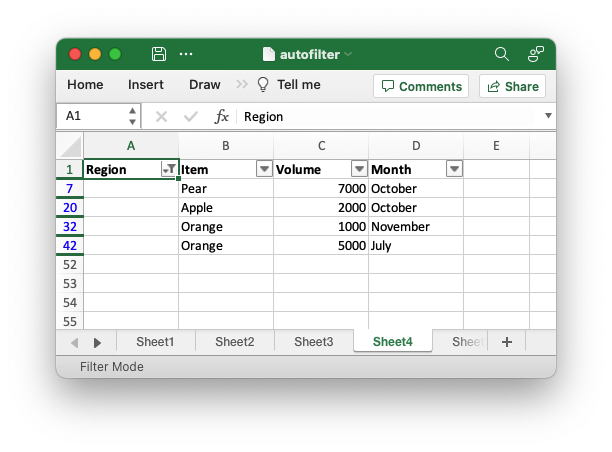
Filters can be added to more than one autofilter column to show specific data only:
// SPDX-License-Identifier: MIT OR Apache-2.0
//
// Copyright 2022-2023, John McNamara, jmcnamara@cpan.org
//! An example of how to create autofilters with the rust_xlsxwriter library.
//!
//! An autofilter is a way of adding drop down lists to the headers of a 2D
//! range of worksheet data. This allows users to filter the data based on
//! simple criteria so that some data is shown and some is hidden.
//!
use rust_xlsxwriter::{FilterCondition, FilterCriteria, Format, Workbook, Worksheet, XlsxError};
fn main() -> Result<(), XlsxError> {
// Create a new Excel file object.
let mut workbook = Workbook::new();
// -----------------------------------------------------------------------
// 1. Add an autofilter to a data range.
// -----------------------------------------------------------------------
// Add a worksheet with some sample data to filter.
let worksheet = workbook.add_worksheet();
populate_autofilter_data(worksheet, false)?;
// Set the autofilter area, including the header/filter row.
worksheet.autofilter(0, 0, 50, 3)?;
// -----------------------------------------------------------------------
// 2. Add an autofilter with a list filter condition.
// -----------------------------------------------------------------------
// Add a worksheet with some sample data to filter.
let worksheet = workbook.add_worksheet();
populate_autofilter_data(worksheet, false)?;
// Set the autofilter area.
worksheet.autofilter(0, 0, 50, 3)?;
// Set a filter condition to only show cells matching "East" in the first
// column.
let filter_condition = FilterCondition::new().add_list_filter("East");
worksheet.filter_column(0, &filter_condition)?;
// -----------------------------------------------------------------------
// 3. Add an autofilter with a list filter condition on multiple items.
// -----------------------------------------------------------------------
// Add a worksheet with some sample data to filter.
let worksheet = workbook.add_worksheet();
populate_autofilter_data(worksheet, false)?;
// Set the autofilter area.
worksheet.autofilter(0, 0, 50, 3)?;
// Set a filter condition to only show cells matching "East", "West" or
// "South" in the first column.
let filter_condition = FilterCondition::new()
.add_list_filter("East")
.add_list_filter("West")
.add_list_filter("South");
worksheet.filter_column(0, &filter_condition)?;
// -----------------------------------------------------------------------
// 4. Add an autofilter with a list filter condition to match blank cells.
// -----------------------------------------------------------------------
// Add a worksheet with some sample data to filter.
let worksheet = workbook.add_worksheet();
populate_autofilter_data(worksheet, true)?;
// Set the autofilter area.
worksheet.autofilter(0, 0, 50, 3)?;
// Set a filter condition to only show cells matching blanks.
let filter_condition = FilterCondition::new().add_list_blanks_filter();
worksheet.filter_column(0, &filter_condition)?;
// -----------------------------------------------------------------------
// 5. Add an autofilter with list filters in multiple columns.
// -----------------------------------------------------------------------
// Add a worksheet with some sample data to filter.
let worksheet = workbook.add_worksheet();
populate_autofilter_data(worksheet, false)?;
// Set the autofilter area.
worksheet.autofilter(0, 0, 50, 3)?;
// Set a filter condition for 2 separate columns.
let filter_condition1 = FilterCondition::new().add_list_filter("East");
worksheet.filter_column(0, &filter_condition1)?;
let filter_condition2 = FilterCondition::new().add_list_filter("July");
worksheet.filter_column(3, &filter_condition2)?;
// -----------------------------------------------------------------------
// 6. Add an autofilter with custom filter condition.
// -----------------------------------------------------------------------
// Add a worksheet with some sample data to filter.
let worksheet = workbook.add_worksheet();
populate_autofilter_data(worksheet, false)?;
// Set the autofilter area for numbers greater than 8000.
worksheet.autofilter(0, 0, 50, 3)?;
// Set a custom number filter.
let filter_condition =
FilterCondition::new().add_custom_filter(FilterCriteria::GreaterThan, 8000);
worksheet.filter_column(2, &filter_condition)?;
// -----------------------------------------------------------------------
// 7. Add an autofilter with 2 custom filters to create a "between" condition.
// -----------------------------------------------------------------------
// Add a worksheet with some sample data to filter.
let worksheet = workbook.add_worksheet();
populate_autofilter_data(worksheet, false)?;
// Set the autofilter area.
worksheet.autofilter(0, 0, 50, 3)?;
// Set two custom number filters in a "between" configuration.
let filter_condition = FilterCondition::new()
.add_custom_filter(FilterCriteria::GreaterThanOrEqualTo, 4000)
.add_custom_filter(FilterCriteria::LessThanOrEqualTo, 6000);
worksheet.filter_column(2, &filter_condition)?;
// -----------------------------------------------------------------------
// 8. Add an autofilter for non blanks.
// -----------------------------------------------------------------------
// Add a worksheet with some sample data to filter.
let worksheet = workbook.add_worksheet();
populate_autofilter_data(worksheet, true)?;
// Set the autofilter area.
worksheet.autofilter(0, 0, 50, 3)?;
// Filter non-blanks by filtering on all the unique non-blank
// strings/numbers in the column.
let filter_condition = FilterCondition::new()
.add_list_filter("East")
.add_list_filter("West")
.add_list_filter("North")
.add_list_filter("South");
worksheet.filter_column(0, &filter_condition)?;
// Or you can add a simpler custom filter to get the same result.
// Set a custom number filter of `!= " "` to filter non blanks.
let filter_condition =
FilterCondition::new().add_custom_filter(FilterCriteria::NotEqualTo, " ");
worksheet.filter_column(0, &filter_condition)?;
// Save the file to disk.
workbook.save("autofilter.xlsx")?;
Ok(())
}
// Generate worksheet data to filter on.
pub fn populate_autofilter_data(
worksheet: &mut Worksheet,
add_blanks: bool,
) -> Result<(), XlsxError> {
// The sample data to add to the worksheet.
let mut data = vec![
("East", "Apple", 9000, "July"),
("East", "Apple", 5000, "April"),
("South", "Orange", 9000, "September"),
("North", "Apple", 2000, "November"),
("West", "Apple", 9000, "November"),
("South", "Pear", 7000, "October"),
("North", "Pear", 9000, "August"),
("West", "Orange", 1000, "December"),
("West", "Grape", 1000, "November"),
("South", "Pear", 10000, "April"),
("West", "Grape", 6000, "January"),
("South", "Orange", 3000, "May"),
("North", "Apple", 3000, "December"),
("South", "Apple", 7000, "February"),
("West", "Grape", 1000, "December"),
("East", "Grape", 8000, "February"),
("South", "Grape", 10000, "June"),
("West", "Pear", 7000, "December"),
("South", "Apple", 2000, "October"),
("East", "Grape", 7000, "December"),
("North", "Grape", 6000, "July"),
("East", "Pear", 8000, "February"),
("North", "Apple", 7000, "August"),
("North", "Orange", 7000, "July"),
("North", "Apple", 6000, "June"),
("South", "Grape", 8000, "September"),
("West", "Apple", 3000, "October"),
("South", "Orange", 10000, "November"),
("West", "Grape", 4000, "December"),
("North", "Orange", 5000, "August"),
("East", "Orange", 1000, "November"),
("East", "Orange", 4000, "October"),
("North", "Grape", 5000, "August"),
("East", "Apple", 1000, "July"),
("South", "Apple", 10000, "March"),
("East", "Grape", 7000, "October"),
("West", "Grape", 1000, "September"),
("East", "Grape", 10000, "October"),
("South", "Orange", 8000, "March"),
("North", "Apple", 4000, "July"),
("South", "Orange", 5000, "July"),
("West", "Apple", 4000, "June"),
("East", "Apple", 5000, "April"),
("North", "Pear", 3000, "August"),
("East", "Grape", 9000, "November"),
("North", "Orange", 8000, "October"),
("East", "Apple", 10000, "June"),
("South", "Pear", 1000, "December"),
("North", "Grape", 10000, "July"),
("East", "Grape", 6000, "February"),
];
// Introduce blanks cells for some of the examples.
if add_blanks {
data[5].0 = "";
data[18].0 = "";
data[30].0 = "";
data[40].0 = "";
}
// Widen the columns for clarity.
worksheet.set_column_width(0, 12)?;
worksheet.set_column_width(1, 12)?;
worksheet.set_column_width(2, 12)?;
worksheet.set_column_width(3, 12)?;
// Write the header titles.
let header_format = Format::new().set_bold();
worksheet.write_string(0, 0, "Region", &header_format)?;
worksheet.write_string(0, 1, "Item", &header_format)?;
worksheet.write_string(0, 2, "Volume", &header_format)?;
worksheet.write_string(0, 3, "Month", &header_format)?;
// Write the other worksheet data.
for (row, data) in data.iter().enumerate() {
let row = 1 + row as u32;
worksheet.write_string_only(row, 0, data.0)?;
worksheet.write_string_only(row, 1, data.1)?;
worksheet.write_number_only(row, 2, data.2)?;
worksheet.write_string_only(row, 3, data.3)?;
}
Ok(())
}Example output, note the filters on columns A and D:
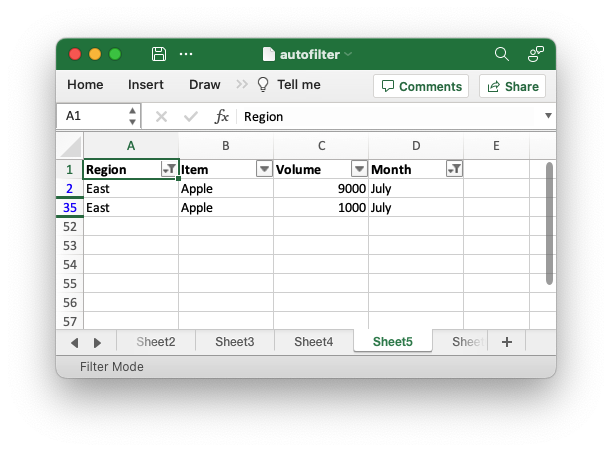
For finer grained control of the filtered data Excel allows 1 or 2 "custom"
filters for conditions like >= or begins with (for strings):
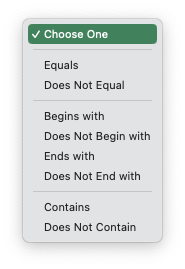
In rust_xlsxwriter you can set custom filters using the FilterCondition
struct and the FilterCondition.add_custom_filter() method. The criteria/operators are set using the FilterCriteria struct:
// SPDX-License-Identifier: MIT OR Apache-2.0
//
// Copyright 2022-2023, John McNamara, jmcnamara@cpan.org
//! An example of how to create autofilters with the rust_xlsxwriter library.
//!
//! An autofilter is a way of adding drop down lists to the headers of a 2D
//! range of worksheet data. This allows users to filter the data based on
//! simple criteria so that some data is shown and some is hidden.
//!
use rust_xlsxwriter::{FilterCondition, FilterCriteria, Format, Workbook, Worksheet, XlsxError};
fn main() -> Result<(), XlsxError> {
// Create a new Excel file object.
let mut workbook = Workbook::new();
// -----------------------------------------------------------------------
// 1. Add an autofilter to a data range.
// -----------------------------------------------------------------------
// Add a worksheet with some sample data to filter.
let worksheet = workbook.add_worksheet();
populate_autofilter_data(worksheet, false)?;
// Set the autofilter area, including the header/filter row.
worksheet.autofilter(0, 0, 50, 3)?;
// -----------------------------------------------------------------------
// 2. Add an autofilter with a list filter condition.
// -----------------------------------------------------------------------
// Add a worksheet with some sample data to filter.
let worksheet = workbook.add_worksheet();
populate_autofilter_data(worksheet, false)?;
// Set the autofilter area.
worksheet.autofilter(0, 0, 50, 3)?;
// Set a filter condition to only show cells matching "East" in the first
// column.
let filter_condition = FilterCondition::new().add_list_filter("East");
worksheet.filter_column(0, &filter_condition)?;
// -----------------------------------------------------------------------
// 3. Add an autofilter with a list filter condition on multiple items.
// -----------------------------------------------------------------------
// Add a worksheet with some sample data to filter.
let worksheet = workbook.add_worksheet();
populate_autofilter_data(worksheet, false)?;
// Set the autofilter area.
worksheet.autofilter(0, 0, 50, 3)?;
// Set a filter condition to only show cells matching "East", "West" or
// "South" in the first column.
let filter_condition = FilterCondition::new()
.add_list_filter("East")
.add_list_filter("West")
.add_list_filter("South");
worksheet.filter_column(0, &filter_condition)?;
// -----------------------------------------------------------------------
// 4. Add an autofilter with a list filter condition to match blank cells.
// -----------------------------------------------------------------------
// Add a worksheet with some sample data to filter.
let worksheet = workbook.add_worksheet();
populate_autofilter_data(worksheet, true)?;
// Set the autofilter area.
worksheet.autofilter(0, 0, 50, 3)?;
// Set a filter condition to only show cells matching blanks.
let filter_condition = FilterCondition::new().add_list_blanks_filter();
worksheet.filter_column(0, &filter_condition)?;
// -----------------------------------------------------------------------
// 5. Add an autofilter with list filters in multiple columns.
// -----------------------------------------------------------------------
// Add a worksheet with some sample data to filter.
let worksheet = workbook.add_worksheet();
populate_autofilter_data(worksheet, false)?;
// Set the autofilter area.
worksheet.autofilter(0, 0, 50, 3)?;
// Set a filter condition for 2 separate columns.
let filter_condition1 = FilterCondition::new().add_list_filter("East");
worksheet.filter_column(0, &filter_condition1)?;
let filter_condition2 = FilterCondition::new().add_list_filter("July");
worksheet.filter_column(3, &filter_condition2)?;
// -----------------------------------------------------------------------
// 6. Add an autofilter with custom filter condition.
// -----------------------------------------------------------------------
// Add a worksheet with some sample data to filter.
let worksheet = workbook.add_worksheet();
populate_autofilter_data(worksheet, false)?;
// Set the autofilter area for numbers greater than 8000.
worksheet.autofilter(0, 0, 50, 3)?;
// Set a custom number filter.
let filter_condition =
FilterCondition::new().add_custom_filter(FilterCriteria::GreaterThan, 8000);
worksheet.filter_column(2, &filter_condition)?;
// -----------------------------------------------------------------------
// 7. Add an autofilter with 2 custom filters to create a "between" condition.
// -----------------------------------------------------------------------
// Add a worksheet with some sample data to filter.
let worksheet = workbook.add_worksheet();
populate_autofilter_data(worksheet, false)?;
// Set the autofilter area.
worksheet.autofilter(0, 0, 50, 3)?;
// Set two custom number filters in a "between" configuration.
let filter_condition = FilterCondition::new()
.add_custom_filter(FilterCriteria::GreaterThanOrEqualTo, 4000)
.add_custom_filter(FilterCriteria::LessThanOrEqualTo, 6000);
worksheet.filter_column(2, &filter_condition)?;
// -----------------------------------------------------------------------
// 8. Add an autofilter for non blanks.
// -----------------------------------------------------------------------
// Add a worksheet with some sample data to filter.
let worksheet = workbook.add_worksheet();
populate_autofilter_data(worksheet, true)?;
// Set the autofilter area.
worksheet.autofilter(0, 0, 50, 3)?;
// Filter non-blanks by filtering on all the unique non-blank
// strings/numbers in the column.
let filter_condition = FilterCondition::new()
.add_list_filter("East")
.add_list_filter("West")
.add_list_filter("North")
.add_list_filter("South");
worksheet.filter_column(0, &filter_condition)?;
// Or you can add a simpler custom filter to get the same result.
// Set a custom number filter of `!= " "` to filter non blanks.
let filter_condition =
FilterCondition::new().add_custom_filter(FilterCriteria::NotEqualTo, " ");
worksheet.filter_column(0, &filter_condition)?;
// Save the file to disk.
workbook.save("autofilter.xlsx")?;
Ok(())
}
// Generate worksheet data to filter on.
pub fn populate_autofilter_data(
worksheet: &mut Worksheet,
add_blanks: bool,
) -> Result<(), XlsxError> {
// The sample data to add to the worksheet.
let mut data = vec![
("East", "Apple", 9000, "July"),
("East", "Apple", 5000, "April"),
("South", "Orange", 9000, "September"),
("North", "Apple", 2000, "November"),
("West", "Apple", 9000, "November"),
("South", "Pear", 7000, "October"),
("North", "Pear", 9000, "August"),
("West", "Orange", 1000, "December"),
("West", "Grape", 1000, "November"),
("South", "Pear", 10000, "April"),
("West", "Grape", 6000, "January"),
("South", "Orange", 3000, "May"),
("North", "Apple", 3000, "December"),
("South", "Apple", 7000, "February"),
("West", "Grape", 1000, "December"),
("East", "Grape", 8000, "February"),
("South", "Grape", 10000, "June"),
("West", "Pear", 7000, "December"),
("South", "Apple", 2000, "October"),
("East", "Grape", 7000, "December"),
("North", "Grape", 6000, "July"),
("East", "Pear", 8000, "February"),
("North", "Apple", 7000, "August"),
("North", "Orange", 7000, "July"),
("North", "Apple", 6000, "June"),
("South", "Grape", 8000, "September"),
("West", "Apple", 3000, "October"),
("South", "Orange", 10000, "November"),
("West", "Grape", 4000, "December"),
("North", "Orange", 5000, "August"),
("East", "Orange", 1000, "November"),
("East", "Orange", 4000, "October"),
("North", "Grape", 5000, "August"),
("East", "Apple", 1000, "July"),
("South", "Apple", 10000, "March"),
("East", "Grape", 7000, "October"),
("West", "Grape", 1000, "September"),
("East", "Grape", 10000, "October"),
("South", "Orange", 8000, "March"),
("North", "Apple", 4000, "July"),
("South", "Orange", 5000, "July"),
("West", "Apple", 4000, "June"),
("East", "Apple", 5000, "April"),
("North", "Pear", 3000, "August"),
("East", "Grape", 9000, "November"),
("North", "Orange", 8000, "October"),
("East", "Apple", 10000, "June"),
("South", "Pear", 1000, "December"),
("North", "Grape", 10000, "July"),
("East", "Grape", 6000, "February"),
];
// Introduce blanks cells for some of the examples.
if add_blanks {
data[5].0 = "";
data[18].0 = "";
data[30].0 = "";
data[40].0 = "";
}
// Widen the columns for clarity.
worksheet.set_column_width(0, 12)?;
worksheet.set_column_width(1, 12)?;
worksheet.set_column_width(2, 12)?;
worksheet.set_column_width(3, 12)?;
// Write the header titles.
let header_format = Format::new().set_bold();
worksheet.write_string(0, 0, "Region", &header_format)?;
worksheet.write_string(0, 1, "Item", &header_format)?;
worksheet.write_string(0, 2, "Volume", &header_format)?;
worksheet.write_string(0, 3, "Month", &header_format)?;
// Write the other worksheet data.
for (row, data) in data.iter().enumerate() {
let row = 1 + row as u32;
worksheet.write_string_only(row, 0, data.0)?;
worksheet.write_string_only(row, 1, data.1)?;
worksheet.write_number_only(row, 2, data.2)?;
worksheet.write_string_only(row, 3, data.3)?;
}
Ok(())
}Example output:
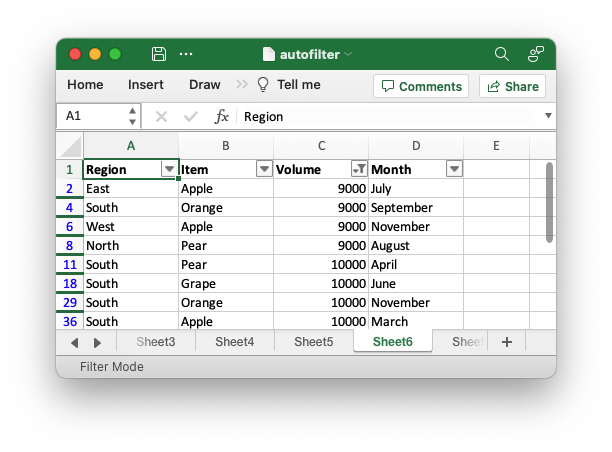
Using both custom filter conditions you can create conditions like "between":
// SPDX-License-Identifier: MIT OR Apache-2.0
//
// Copyright 2022-2023, John McNamara, jmcnamara@cpan.org
//! An example of how to create autofilters with the rust_xlsxwriter library.
//!
//! An autofilter is a way of adding drop down lists to the headers of a 2D
//! range of worksheet data. This allows users to filter the data based on
//! simple criteria so that some data is shown and some is hidden.
//!
use rust_xlsxwriter::{FilterCondition, FilterCriteria, Format, Workbook, Worksheet, XlsxError};
fn main() -> Result<(), XlsxError> {
// Create a new Excel file object.
let mut workbook = Workbook::new();
// -----------------------------------------------------------------------
// 1. Add an autofilter to a data range.
// -----------------------------------------------------------------------
// Add a worksheet with some sample data to filter.
let worksheet = workbook.add_worksheet();
populate_autofilter_data(worksheet, false)?;
// Set the autofilter area, including the header/filter row.
worksheet.autofilter(0, 0, 50, 3)?;
// -----------------------------------------------------------------------
// 2. Add an autofilter with a list filter condition.
// -----------------------------------------------------------------------
// Add a worksheet with some sample data to filter.
let worksheet = workbook.add_worksheet();
populate_autofilter_data(worksheet, false)?;
// Set the autofilter area.
worksheet.autofilter(0, 0, 50, 3)?;
// Set a filter condition to only show cells matching "East" in the first
// column.
let filter_condition = FilterCondition::new().add_list_filter("East");
worksheet.filter_column(0, &filter_condition)?;
// -----------------------------------------------------------------------
// 3. Add an autofilter with a list filter condition on multiple items.
// -----------------------------------------------------------------------
// Add a worksheet with some sample data to filter.
let worksheet = workbook.add_worksheet();
populate_autofilter_data(worksheet, false)?;
// Set the autofilter area.
worksheet.autofilter(0, 0, 50, 3)?;
// Set a filter condition to only show cells matching "East", "West" or
// "South" in the first column.
let filter_condition = FilterCondition::new()
.add_list_filter("East")
.add_list_filter("West")
.add_list_filter("South");
worksheet.filter_column(0, &filter_condition)?;
// -----------------------------------------------------------------------
// 4. Add an autofilter with a list filter condition to match blank cells.
// -----------------------------------------------------------------------
// Add a worksheet with some sample data to filter.
let worksheet = workbook.add_worksheet();
populate_autofilter_data(worksheet, true)?;
// Set the autofilter area.
worksheet.autofilter(0, 0, 50, 3)?;
// Set a filter condition to only show cells matching blanks.
let filter_condition = FilterCondition::new().add_list_blanks_filter();
worksheet.filter_column(0, &filter_condition)?;
// -----------------------------------------------------------------------
// 5. Add an autofilter with list filters in multiple columns.
// -----------------------------------------------------------------------
// Add a worksheet with some sample data to filter.
let worksheet = workbook.add_worksheet();
populate_autofilter_data(worksheet, false)?;
// Set the autofilter area.
worksheet.autofilter(0, 0, 50, 3)?;
// Set a filter condition for 2 separate columns.
let filter_condition1 = FilterCondition::new().add_list_filter("East");
worksheet.filter_column(0, &filter_condition1)?;
let filter_condition2 = FilterCondition::new().add_list_filter("July");
worksheet.filter_column(3, &filter_condition2)?;
// -----------------------------------------------------------------------
// 6. Add an autofilter with custom filter condition.
// -----------------------------------------------------------------------
// Add a worksheet with some sample data to filter.
let worksheet = workbook.add_worksheet();
populate_autofilter_data(worksheet, false)?;
// Set the autofilter area for numbers greater than 8000.
worksheet.autofilter(0, 0, 50, 3)?;
// Set a custom number filter.
let filter_condition =
FilterCondition::new().add_custom_filter(FilterCriteria::GreaterThan, 8000);
worksheet.filter_column(2, &filter_condition)?;
// -----------------------------------------------------------------------
// 7. Add an autofilter with 2 custom filters to create a "between" condition.
// -----------------------------------------------------------------------
// Add a worksheet with some sample data to filter.
let worksheet = workbook.add_worksheet();
populate_autofilter_data(worksheet, false)?;
// Set the autofilter area.
worksheet.autofilter(0, 0, 50, 3)?;
// Set two custom number filters in a "between" configuration.
let filter_condition = FilterCondition::new()
.add_custom_filter(FilterCriteria::GreaterThanOrEqualTo, 4000)
.add_custom_filter(FilterCriteria::LessThanOrEqualTo, 6000);
worksheet.filter_column(2, &filter_condition)?;
// -----------------------------------------------------------------------
// 8. Add an autofilter for non blanks.
// -----------------------------------------------------------------------
// Add a worksheet with some sample data to filter.
let worksheet = workbook.add_worksheet();
populate_autofilter_data(worksheet, true)?;
// Set the autofilter area.
worksheet.autofilter(0, 0, 50, 3)?;
// Filter non-blanks by filtering on all the unique non-blank
// strings/numbers in the column.
let filter_condition = FilterCondition::new()
.add_list_filter("East")
.add_list_filter("West")
.add_list_filter("North")
.add_list_filter("South");
worksheet.filter_column(0, &filter_condition)?;
// Or you can add a simpler custom filter to get the same result.
// Set a custom number filter of `!= " "` to filter non blanks.
let filter_condition =
FilterCondition::new().add_custom_filter(FilterCriteria::NotEqualTo, " ");
worksheet.filter_column(0, &filter_condition)?;
// Save the file to disk.
workbook.save("autofilter.xlsx")?;
Ok(())
}
// Generate worksheet data to filter on.
pub fn populate_autofilter_data(
worksheet: &mut Worksheet,
add_blanks: bool,
) -> Result<(), XlsxError> {
// The sample data to add to the worksheet.
let mut data = vec![
("East", "Apple", 9000, "July"),
("East", "Apple", 5000, "April"),
("South", "Orange", 9000, "September"),
("North", "Apple", 2000, "November"),
("West", "Apple", 9000, "November"),
("South", "Pear", 7000, "October"),
("North", "Pear", 9000, "August"),
("West", "Orange", 1000, "December"),
("West", "Grape", 1000, "November"),
("South", "Pear", 10000, "April"),
("West", "Grape", 6000, "January"),
("South", "Orange", 3000, "May"),
("North", "Apple", 3000, "December"),
("South", "Apple", 7000, "February"),
("West", "Grape", 1000, "December"),
("East", "Grape", 8000, "February"),
("South", "Grape", 10000, "June"),
("West", "Pear", 7000, "December"),
("South", "Apple", 2000, "October"),
("East", "Grape", 7000, "December"),
("North", "Grape", 6000, "July"),
("East", "Pear", 8000, "February"),
("North", "Apple", 7000, "August"),
("North", "Orange", 7000, "July"),
("North", "Apple", 6000, "June"),
("South", "Grape", 8000, "September"),
("West", "Apple", 3000, "October"),
("South", "Orange", 10000, "November"),
("West", "Grape", 4000, "December"),
("North", "Orange", 5000, "August"),
("East", "Orange", 1000, "November"),
("East", "Orange", 4000, "October"),
("North", "Grape", 5000, "August"),
("East", "Apple", 1000, "July"),
("South", "Apple", 10000, "March"),
("East", "Grape", 7000, "October"),
("West", "Grape", 1000, "September"),
("East", "Grape", 10000, "October"),
("South", "Orange", 8000, "March"),
("North", "Apple", 4000, "July"),
("South", "Orange", 5000, "July"),
("West", "Apple", 4000, "June"),
("East", "Apple", 5000, "April"),
("North", "Pear", 3000, "August"),
("East", "Grape", 9000, "November"),
("North", "Orange", 8000, "October"),
("East", "Apple", 10000, "June"),
("South", "Pear", 1000, "December"),
("North", "Grape", 10000, "July"),
("East", "Grape", 6000, "February"),
];
// Introduce blanks cells for some of the examples.
if add_blanks {
data[5].0 = "";
data[18].0 = "";
data[30].0 = "";
data[40].0 = "";
}
// Widen the columns for clarity.
worksheet.set_column_width(0, 12)?;
worksheet.set_column_width(1, 12)?;
worksheet.set_column_width(2, 12)?;
worksheet.set_column_width(3, 12)?;
// Write the header titles.
let header_format = Format::new().set_bold();
worksheet.write_string(0, 0, "Region", &header_format)?;
worksheet.write_string(0, 1, "Item", &header_format)?;
worksheet.write_string(0, 2, "Volume", &header_format)?;
worksheet.write_string(0, 3, "Month", &header_format)?;
// Write the other worksheet data.
for (row, data) in data.iter().enumerate() {
let row = 1 + row as u32;
worksheet.write_string_only(row, 0, data.0)?;
worksheet.write_string_only(row, 1, data.1)?;
worksheet.write_number_only(row, 2, data.2)?;
worksheet.write_string_only(row, 3, data.3)?;
}
Ok(())
}Example output:
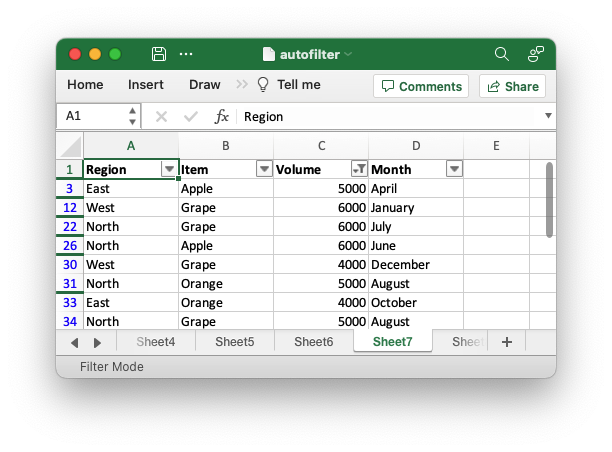
Note, Excel defaults to using an "And" operator for 2 custom filters but you can
set an "Or" operator using the FilterCondition.add_custom_boolean_or()
method.
Filtering Non-blanks
Excel supports, and uses, two different way to filter on non-blanks. The first is to filter all the unique non-blank strings/numbers in the column.
// SPDX-License-Identifier: MIT OR Apache-2.0
//
// Copyright 2022-2023, John McNamara, jmcnamara@cpan.org
//! An example of how to create autofilters with the rust_xlsxwriter library.
//!
//! An autofilter is a way of adding drop down lists to the headers of a 2D
//! range of worksheet data. This allows users to filter the data based on
//! simple criteria so that some data is shown and some is hidden.
//!
use rust_xlsxwriter::{FilterCondition, FilterCriteria, Format, Workbook, Worksheet, XlsxError};
fn main() -> Result<(), XlsxError> {
// Create a new Excel file object.
let mut workbook = Workbook::new();
// -----------------------------------------------------------------------
// 1. Add an autofilter to a data range.
// -----------------------------------------------------------------------
// Add a worksheet with some sample data to filter.
let worksheet = workbook.add_worksheet();
populate_autofilter_data(worksheet, false)?;
// Set the autofilter area, including the header/filter row.
worksheet.autofilter(0, 0, 50, 3)?;
// -----------------------------------------------------------------------
// 2. Add an autofilter with a list filter condition.
// -----------------------------------------------------------------------
// Add a worksheet with some sample data to filter.
let worksheet = workbook.add_worksheet();
populate_autofilter_data(worksheet, false)?;
// Set the autofilter area.
worksheet.autofilter(0, 0, 50, 3)?;
// Set a filter condition to only show cells matching "East" in the first
// column.
let filter_condition = FilterCondition::new().add_list_filter("East");
worksheet.filter_column(0, &filter_condition)?;
// -----------------------------------------------------------------------
// 3. Add an autofilter with a list filter condition on multiple items.
// -----------------------------------------------------------------------
// Add a worksheet with some sample data to filter.
let worksheet = workbook.add_worksheet();
populate_autofilter_data(worksheet, false)?;
// Set the autofilter area.
worksheet.autofilter(0, 0, 50, 3)?;
// Set a filter condition to only show cells matching "East", "West" or
// "South" in the first column.
let filter_condition = FilterCondition::new()
.add_list_filter("East")
.add_list_filter("West")
.add_list_filter("South");
worksheet.filter_column(0, &filter_condition)?;
// -----------------------------------------------------------------------
// 4. Add an autofilter with a list filter condition to match blank cells.
// -----------------------------------------------------------------------
// Add a worksheet with some sample data to filter.
let worksheet = workbook.add_worksheet();
populate_autofilter_data(worksheet, true)?;
// Set the autofilter area.
worksheet.autofilter(0, 0, 50, 3)?;
// Set a filter condition to only show cells matching blanks.
let filter_condition = FilterCondition::new().add_list_blanks_filter();
worksheet.filter_column(0, &filter_condition)?;
// -----------------------------------------------------------------------
// 5. Add an autofilter with list filters in multiple columns.
// -----------------------------------------------------------------------
// Add a worksheet with some sample data to filter.
let worksheet = workbook.add_worksheet();
populate_autofilter_data(worksheet, false)?;
// Set the autofilter area.
worksheet.autofilter(0, 0, 50, 3)?;
// Set a filter condition for 2 separate columns.
let filter_condition1 = FilterCondition::new().add_list_filter("East");
worksheet.filter_column(0, &filter_condition1)?;
let filter_condition2 = FilterCondition::new().add_list_filter("July");
worksheet.filter_column(3, &filter_condition2)?;
// -----------------------------------------------------------------------
// 6. Add an autofilter with custom filter condition.
// -----------------------------------------------------------------------
// Add a worksheet with some sample data to filter.
let worksheet = workbook.add_worksheet();
populate_autofilter_data(worksheet, false)?;
// Set the autofilter area for numbers greater than 8000.
worksheet.autofilter(0, 0, 50, 3)?;
// Set a custom number filter.
let filter_condition =
FilterCondition::new().add_custom_filter(FilterCriteria::GreaterThan, 8000);
worksheet.filter_column(2, &filter_condition)?;
// -----------------------------------------------------------------------
// 7. Add an autofilter with 2 custom filters to create a "between" condition.
// -----------------------------------------------------------------------
// Add a worksheet with some sample data to filter.
let worksheet = workbook.add_worksheet();
populate_autofilter_data(worksheet, false)?;
// Set the autofilter area.
worksheet.autofilter(0, 0, 50, 3)?;
// Set two custom number filters in a "between" configuration.
let filter_condition = FilterCondition::new()
.add_custom_filter(FilterCriteria::GreaterThanOrEqualTo, 4000)
.add_custom_filter(FilterCriteria::LessThanOrEqualTo, 6000);
worksheet.filter_column(2, &filter_condition)?;
// -----------------------------------------------------------------------
// 8. Add an autofilter for non blanks.
// -----------------------------------------------------------------------
// Add a worksheet with some sample data to filter.
let worksheet = workbook.add_worksheet();
populate_autofilter_data(worksheet, true)?;
// Set the autofilter area.
worksheet.autofilter(0, 0, 50, 3)?;
// Filter non-blanks by filtering on all the unique non-blank
// strings/numbers in the column.
let filter_condition = FilterCondition::new()
.add_list_filter("East")
.add_list_filter("West")
.add_list_filter("North")
.add_list_filter("South");
worksheet.filter_column(0, &filter_condition)?;
// Or you can add a simpler custom filter to get the same result.
// Set a custom number filter of `!= " "` to filter non blanks.
let filter_condition =
FilterCondition::new().add_custom_filter(FilterCriteria::NotEqualTo, " ");
worksheet.filter_column(0, &filter_condition)?;
// Save the file to disk.
workbook.save("autofilter.xlsx")?;
Ok(())
}
// Generate worksheet data to filter on.
pub fn populate_autofilter_data(
worksheet: &mut Worksheet,
add_blanks: bool,
) -> Result<(), XlsxError> {
// The sample data to add to the worksheet.
let mut data = vec![
("East", "Apple", 9000, "July"),
("East", "Apple", 5000, "April"),
("South", "Orange", 9000, "September"),
("North", "Apple", 2000, "November"),
("West", "Apple", 9000, "November"),
("South", "Pear", 7000, "October"),
("North", "Pear", 9000, "August"),
("West", "Orange", 1000, "December"),
("West", "Grape", 1000, "November"),
("South", "Pear", 10000, "April"),
("West", "Grape", 6000, "January"),
("South", "Orange", 3000, "May"),
("North", "Apple", 3000, "December"),
("South", "Apple", 7000, "February"),
("West", "Grape", 1000, "December"),
("East", "Grape", 8000, "February"),
("South", "Grape", 10000, "June"),
("West", "Pear", 7000, "December"),
("South", "Apple", 2000, "October"),
("East", "Grape", 7000, "December"),
("North", "Grape", 6000, "July"),
("East", "Pear", 8000, "February"),
("North", "Apple", 7000, "August"),
("North", "Orange", 7000, "July"),
("North", "Apple", 6000, "June"),
("South", "Grape", 8000, "September"),
("West", "Apple", 3000, "October"),
("South", "Orange", 10000, "November"),
("West", "Grape", 4000, "December"),
("North", "Orange", 5000, "August"),
("East", "Orange", 1000, "November"),
("East", "Orange", 4000, "October"),
("North", "Grape", 5000, "August"),
("East", "Apple", 1000, "July"),
("South", "Apple", 10000, "March"),
("East", "Grape", 7000, "October"),
("West", "Grape", 1000, "September"),
("East", "Grape", 10000, "October"),
("South", "Orange", 8000, "March"),
("North", "Apple", 4000, "July"),
("South", "Orange", 5000, "July"),
("West", "Apple", 4000, "June"),
("East", "Apple", 5000, "April"),
("North", "Pear", 3000, "August"),
("East", "Grape", 9000, "November"),
("North", "Orange", 8000, "October"),
("East", "Apple", 10000, "June"),
("South", "Pear", 1000, "December"),
("North", "Grape", 10000, "July"),
("East", "Grape", 6000, "February"),
];
// Introduce blanks cells for some of the examples.
if add_blanks {
data[5].0 = "";
data[18].0 = "";
data[30].0 = "";
data[40].0 = "";
}
// Widen the columns for clarity.
worksheet.set_column_width(0, 12)?;
worksheet.set_column_width(1, 12)?;
worksheet.set_column_width(2, 12)?;
worksheet.set_column_width(3, 12)?;
// Write the header titles.
let header_format = Format::new().set_bold();
worksheet.write_string(0, 0, "Region", &header_format)?;
worksheet.write_string(0, 1, "Item", &header_format)?;
worksheet.write_string(0, 2, "Volume", &header_format)?;
worksheet.write_string(0, 3, "Month", &header_format)?;
// Write the other worksheet data.
for (row, data) in data.iter().enumerate() {
let row = 1 + row as u32;
worksheet.write_string_only(row, 0, data.0)?;
worksheet.write_string_only(row, 1, data.1)?;
worksheet.write_number_only(row, 2, data.2)?;
worksheet.write_string_only(row, 3, data.3)?;
}
Ok(())
}However, if this is programmatically difficult to set up you can add a simpler custom filter to get the same result:
// SPDX-License-Identifier: MIT OR Apache-2.0
//
// Copyright 2022-2023, John McNamara, jmcnamara@cpan.org
//! An example of how to create autofilters with the rust_xlsxwriter library.
//!
//! An autofilter is a way of adding drop down lists to the headers of a 2D
//! range of worksheet data. This allows users to filter the data based on
//! simple criteria so that some data is shown and some is hidden.
//!
use rust_xlsxwriter::{FilterCondition, FilterCriteria, Format, Workbook, Worksheet, XlsxError};
fn main() -> Result<(), XlsxError> {
// Create a new Excel file object.
let mut workbook = Workbook::new();
// -----------------------------------------------------------------------
// 1. Add an autofilter to a data range.
// -----------------------------------------------------------------------
// Add a worksheet with some sample data to filter.
let worksheet = workbook.add_worksheet();
populate_autofilter_data(worksheet, false)?;
// Set the autofilter area, including the header/filter row.
worksheet.autofilter(0, 0, 50, 3)?;
// -----------------------------------------------------------------------
// 2. Add an autofilter with a list filter condition.
// -----------------------------------------------------------------------
// Add a worksheet with some sample data to filter.
let worksheet = workbook.add_worksheet();
populate_autofilter_data(worksheet, false)?;
// Set the autofilter area.
worksheet.autofilter(0, 0, 50, 3)?;
// Set a filter condition to only show cells matching "East" in the first
// column.
let filter_condition = FilterCondition::new().add_list_filter("East");
worksheet.filter_column(0, &filter_condition)?;
// -----------------------------------------------------------------------
// 3. Add an autofilter with a list filter condition on multiple items.
// -----------------------------------------------------------------------
// Add a worksheet with some sample data to filter.
let worksheet = workbook.add_worksheet();
populate_autofilter_data(worksheet, false)?;
// Set the autofilter area.
worksheet.autofilter(0, 0, 50, 3)?;
// Set a filter condition to only show cells matching "East", "West" or
// "South" in the first column.
let filter_condition = FilterCondition::new()
.add_list_filter("East")
.add_list_filter("West")
.add_list_filter("South");
worksheet.filter_column(0, &filter_condition)?;
// -----------------------------------------------------------------------
// 4. Add an autofilter with a list filter condition to match blank cells.
// -----------------------------------------------------------------------
// Add a worksheet with some sample data to filter.
let worksheet = workbook.add_worksheet();
populate_autofilter_data(worksheet, true)?;
// Set the autofilter area.
worksheet.autofilter(0, 0, 50, 3)?;
// Set a filter condition to only show cells matching blanks.
let filter_condition = FilterCondition::new().add_list_blanks_filter();
worksheet.filter_column(0, &filter_condition)?;
// -----------------------------------------------------------------------
// 5. Add an autofilter with list filters in multiple columns.
// -----------------------------------------------------------------------
// Add a worksheet with some sample data to filter.
let worksheet = workbook.add_worksheet();
populate_autofilter_data(worksheet, false)?;
// Set the autofilter area.
worksheet.autofilter(0, 0, 50, 3)?;
// Set a filter condition for 2 separate columns.
let filter_condition1 = FilterCondition::new().add_list_filter("East");
worksheet.filter_column(0, &filter_condition1)?;
let filter_condition2 = FilterCondition::new().add_list_filter("July");
worksheet.filter_column(3, &filter_condition2)?;
// -----------------------------------------------------------------------
// 6. Add an autofilter with custom filter condition.
// -----------------------------------------------------------------------
// Add a worksheet with some sample data to filter.
let worksheet = workbook.add_worksheet();
populate_autofilter_data(worksheet, false)?;
// Set the autofilter area for numbers greater than 8000.
worksheet.autofilter(0, 0, 50, 3)?;
// Set a custom number filter.
let filter_condition =
FilterCondition::new().add_custom_filter(FilterCriteria::GreaterThan, 8000);
worksheet.filter_column(2, &filter_condition)?;
// -----------------------------------------------------------------------
// 7. Add an autofilter with 2 custom filters to create a "between" condition.
// -----------------------------------------------------------------------
// Add a worksheet with some sample data to filter.
let worksheet = workbook.add_worksheet();
populate_autofilter_data(worksheet, false)?;
// Set the autofilter area.
worksheet.autofilter(0, 0, 50, 3)?;
// Set two custom number filters in a "between" configuration.
let filter_condition = FilterCondition::new()
.add_custom_filter(FilterCriteria::GreaterThanOrEqualTo, 4000)
.add_custom_filter(FilterCriteria::LessThanOrEqualTo, 6000);
worksheet.filter_column(2, &filter_condition)?;
// -----------------------------------------------------------------------
// 8. Add an autofilter for non blanks.
// -----------------------------------------------------------------------
// Add a worksheet with some sample data to filter.
let worksheet = workbook.add_worksheet();
populate_autofilter_data(worksheet, true)?;
// Set the autofilter area.
worksheet.autofilter(0, 0, 50, 3)?;
// Filter non-blanks by filtering on all the unique non-blank
// strings/numbers in the column.
let filter_condition = FilterCondition::new()
.add_list_filter("East")
.add_list_filter("West")
.add_list_filter("North")
.add_list_filter("South");
worksheet.filter_column(0, &filter_condition)?;
// Or you can add a simpler custom filter to get the same result.
// Set a custom number filter of `!= " "` to filter non blanks.
let filter_condition =
FilterCondition::new().add_custom_filter(FilterCriteria::NotEqualTo, " ");
worksheet.filter_column(0, &filter_condition)?;
// Save the file to disk.
workbook.save("autofilter.xlsx")?;
Ok(())
}
// Generate worksheet data to filter on.
pub fn populate_autofilter_data(
worksheet: &mut Worksheet,
add_blanks: bool,
) -> Result<(), XlsxError> {
// The sample data to add to the worksheet.
let mut data = vec![
("East", "Apple", 9000, "July"),
("East", "Apple", 5000, "April"),
("South", "Orange", 9000, "September"),
("North", "Apple", 2000, "November"),
("West", "Apple", 9000, "November"),
("South", "Pear", 7000, "October"),
("North", "Pear", 9000, "August"),
("West", "Orange", 1000, "December"),
("West", "Grape", 1000, "November"),
("South", "Pear", 10000, "April"),
("West", "Grape", 6000, "January"),
("South", "Orange", 3000, "May"),
("North", "Apple", 3000, "December"),
("South", "Apple", 7000, "February"),
("West", "Grape", 1000, "December"),
("East", "Grape", 8000, "February"),
("South", "Grape", 10000, "June"),
("West", "Pear", 7000, "December"),
("South", "Apple", 2000, "October"),
("East", "Grape", 7000, "December"),
("North", "Grape", 6000, "July"),
("East", "Pear", 8000, "February"),
("North", "Apple", 7000, "August"),
("North", "Orange", 7000, "July"),
("North", "Apple", 6000, "June"),
("South", "Grape", 8000, "September"),
("West", "Apple", 3000, "October"),
("South", "Orange", 10000, "November"),
("West", "Grape", 4000, "December"),
("North", "Orange", 5000, "August"),
("East", "Orange", 1000, "November"),
("East", "Orange", 4000, "October"),
("North", "Grape", 5000, "August"),
("East", "Apple", 1000, "July"),
("South", "Apple", 10000, "March"),
("East", "Grape", 7000, "October"),
("West", "Grape", 1000, "September"),
("East", "Grape", 10000, "October"),
("South", "Orange", 8000, "March"),
("North", "Apple", 4000, "July"),
("South", "Orange", 5000, "July"),
("West", "Apple", 4000, "June"),
("East", "Apple", 5000, "April"),
("North", "Pear", 3000, "August"),
("East", "Grape", 9000, "November"),
("North", "Orange", 8000, "October"),
("East", "Apple", 10000, "June"),
("South", "Pear", 1000, "December"),
("North", "Grape", 10000, "July"),
("East", "Grape", 6000, "February"),
];
// Introduce blanks cells for some of the examples.
if add_blanks {
data[5].0 = "";
data[18].0 = "";
data[30].0 = "";
data[40].0 = "";
}
// Widen the columns for clarity.
worksheet.set_column_width(0, 12)?;
worksheet.set_column_width(1, 12)?;
worksheet.set_column_width(2, 12)?;
worksheet.set_column_width(3, 12)?;
// Write the header titles.
let header_format = Format::new().set_bold();
worksheet.write_string(0, 0, "Region", &header_format)?;
worksheet.write_string(0, 1, "Item", &header_format)?;
worksheet.write_string(0, 2, "Volume", &header_format)?;
worksheet.write_string(0, 3, "Month", &header_format)?;
// Write the other worksheet data.
for (row, data) in data.iter().enumerate() {
let row = 1 + row as u32;
worksheet.write_string_only(row, 0, data.0)?;
worksheet.write_string_only(row, 1, data.1)?;
worksheet.write_number_only(row, 2, data.2)?;
worksheet.write_string_only(row, 3, data.3)?;
}
Ok(())
}Excel uses both these methods depending on context. Example output from either method:
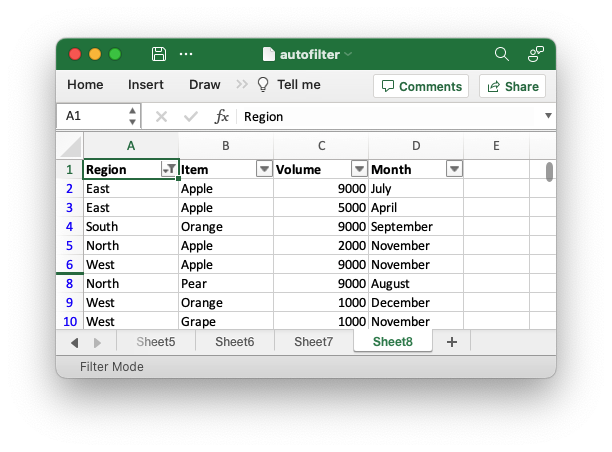
Auto-hiding filtered rows
When you add a filter condition to an autofilter in Excel it automatically hides all the rows that don't match the filter. This is something that happens at runtime and isn't part of the file format.
In order to simulate this behavior the rust_xlsxwriter library iterates through the worksheet data in the autofilter range and hides any rows that don't match. This is an additional feature that the other language ports of "xlsxwriter" don't have. In those versions the programmer has to iterate through the input data and hide the rows manually.
In general the auto-hiding in rust_xlsxwriter works as expected, as can be seen in the examples above. However, there are some limitations such as:
- Only String, Number and Blank cells are currently handled.
- The return values from formulas are generally unknown and unhandled.
- Excel supports some simple regex matching of strings with
?and*when used withFilterCriteria::ContainsandDoesNotContain. These are not currently supported.
If you have some filter criteria that isn't handled correctly you can add to the
filtered rows by using worksheet.set_row_hidden().
If the auto-hiding is incorrect you can also turn it off and handle it manually
using worksheet.filter_automatic_off() or worksheet.set_row_unhidden().