Chart: Create a combined chart
Example of creating combined Excel charts from two different chart types.
Image of the output file:
In the first example we create a combined column and line chart that share the same X and Y axes:
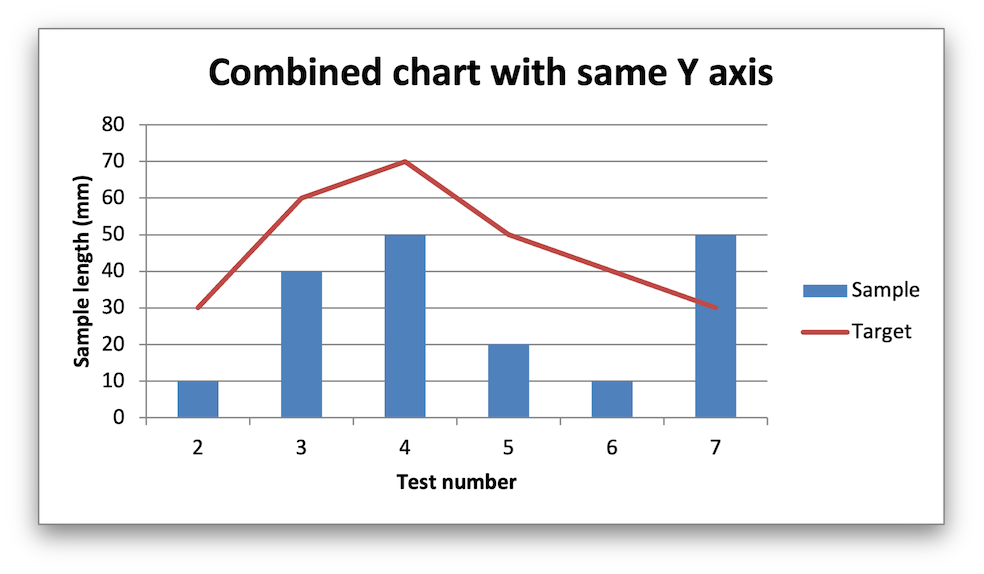
In the second example we create a similar combined column and line chart except that the secondary chart has a secondary Y axis:
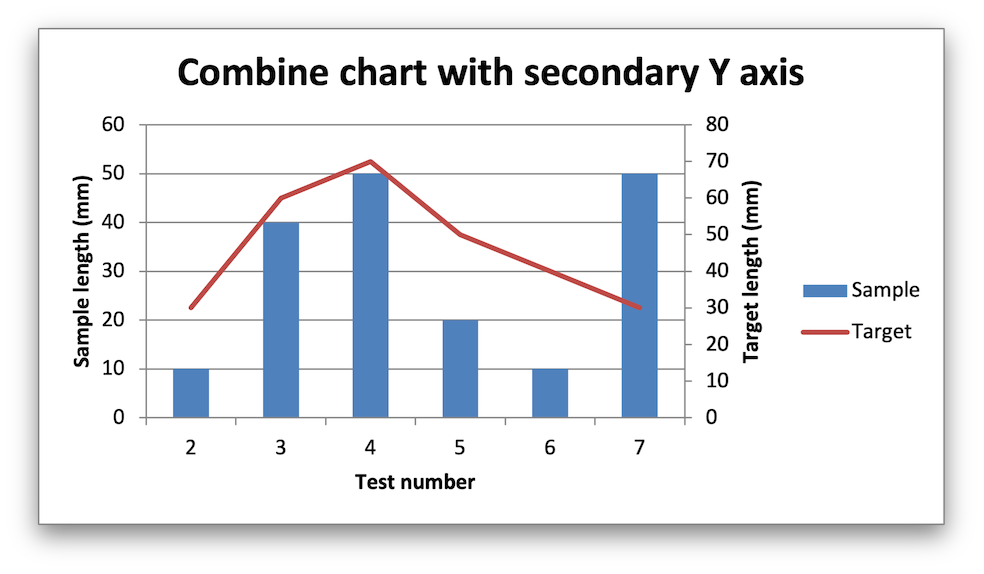
Code to generate the output file:
// SPDX-License-Identifier: MIT OR Apache-2.0
//
// Copyright 2022-2025, John McNamara, jmcnamara@cpan.org
//! An example of creating combined charts using the `rust_xlsxwriter` library.
use rust_xlsxwriter::{Chart, ChartType, Format, Workbook, XlsxError};
fn main() -> Result<(), XlsxError> {
let mut workbook = Workbook::new();
let worksheet = workbook.add_worksheet();
let bold = Format::new().set_bold();
// Add the worksheet data that the charts will refer to.
let headings = ["Number", "Sample", "Target"];
worksheet.write_row_with_format(0, 0, headings, &bold)?;
let data = [
[2, 3, 4, 5, 6, 7],
[10, 40, 50, 20, 10, 50],
[30, 60, 70, 50, 40, 30],
];
worksheet.write_column_matrix(1, 0, data)?;
// -----------------------------------------------------------------------
// In the first example we will create a combined column and line chart.
// The charts will share the same X and Y axes.
// -----------------------------------------------------------------------
let mut column_chart = Chart::new(ChartType::Column);
// Configure the data series for the primary chart.
column_chart
.add_series()
.set_name("Sheet1!$B$1")
.set_categories("Sheet1!$A$2:$A$7")
.set_values("Sheet1!$B$2:$B$7");
// Create a new line chart. This will use this as the secondary chart.
let mut line_chart = Chart::new(ChartType::Line);
// Configure the data series for the secondary chart.
line_chart
.add_series()
.set_name("Sheet1!$C$1")
.set_categories("Sheet1!$A$2:$A$7")
.set_values("Sheet1!$C$2:$C$7");
// Combine the charts.
column_chart.combine(&line_chart);
// Add a chart title and some axis labels. Note, this is done via the
// primary chart.
column_chart
.title()
.set_name("Combined chart with same Y axis");
column_chart.x_axis().set_name("Test number");
column_chart.y_axis().set_name("Sample length (mm)");
// Add the primary chart to the worksheet.
worksheet.insert_chart(1, 4, &column_chart)?;
// -----------------------------------------------------------------------
// In the second example we will create a similar combined column and line
// chart except that the secondary chart will have a secondary Y axis.
// -----------------------------------------------------------------------
let mut column_chart = Chart::new(ChartType::Column);
// Configure the data series for the primary chart.
column_chart
.add_series()
.set_name("Sheet1!$B$1")
.set_categories("Sheet1!$A$2:$A$7")
.set_values("Sheet1!$B$2:$B$7");
// Create a new line chart. This will use this as the secondary chart.
let mut line_chart = Chart::new(ChartType::Line);
// Configure the data series for the secondary chart.
line_chart
.add_series()
.set_name("Sheet1!$C$1")
.set_categories("Sheet1!$A$2:$A$7")
.set_values("Sheet1!$C$2:$C$7")
.set_secondary_axis(true);
// Combine the charts.
column_chart.combine(&line_chart);
// Configure the data series for the secondary chart. We also set a
// secondary Y axis via (y2_axis). This is the only difference between
// this and the first example, apart from the axis label below.
column_chart
.title()
.set_name("Combine chart with secondary Y axis");
column_chart.x_axis().set_name("Test number");
column_chart.y_axis().set_name("Sample length (mm)");
// Note: the y2 properties are set via the primary chart.
column_chart.y2_axis().set_name("Target length (mm)");
// Add the primary chart to the worksheet.
worksheet.insert_chart(17, 4, &column_chart)?;
// Save the file to disk.
workbook.save("chart_combined.xlsx")?;
Ok(())
}