Chart: Chart data table
An example of creating Excel Column charts with data tables using the
rust_xlsxwriter library.
Image of the output file:
Chart 1 in the following code is a Column chart with a default chart data table.
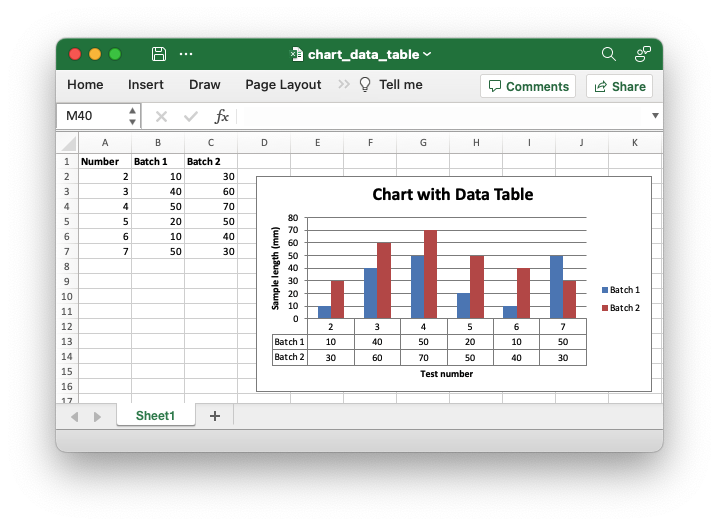
Chart 2 in the following code is a Column chart with a chart data table with legend keys.
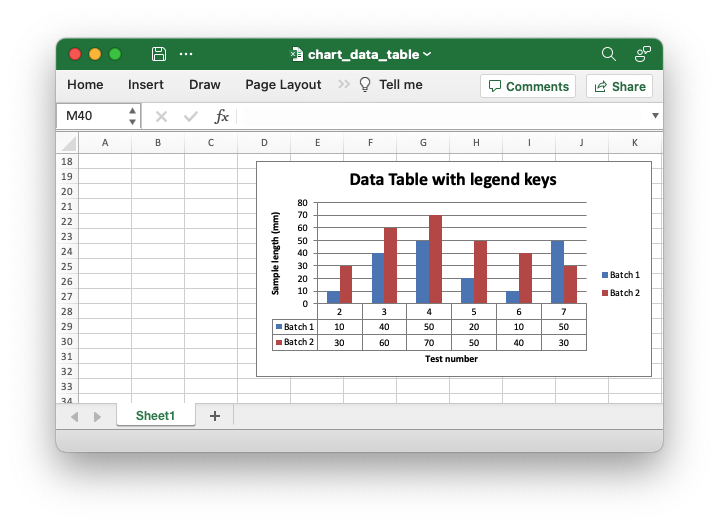
Code to generate the output file:
// SPDX-License-Identifier: MIT OR Apache-2.0
//
// Copyright 2022-2026, John McNamara, jmcnamara@cpan.org
//! An example of creating Excel Column charts with data tables using the
//! `rust_xlsxwriter` library.
use rust_xlsxwriter::{Chart, ChartDataTable, ChartType, Format, Workbook, XlsxError};
fn main() -> Result<(), XlsxError> {
let mut workbook = Workbook::new();
let worksheet = workbook.add_worksheet();
let bold = Format::new().set_bold();
// Add the worksheet data that the charts will refer to.
worksheet.write_with_format(0, 0, "Number", &bold)?;
worksheet.write_with_format(0, 1, "Batch 1", &bold)?;
worksheet.write_with_format(0, 2, "Batch 2", &bold)?;
let data = [
[2, 3, 4, 5, 6, 7],
[10, 40, 50, 20, 10, 50],
[30, 60, 70, 50, 40, 30],
];
for (col_num, col_data) in data.iter().enumerate() {
for (row_num, row_data) in col_data.iter().enumerate() {
worksheet.write(row_num as u32 + 1, col_num as u16, *row_data)?;
}
}
// -----------------------------------------------------------------------
// Create a column chart with a data table.
// -----------------------------------------------------------------------
// Create a new Column chart.
let mut chart = Chart::new(ChartType::Column);
// Configure some data series.
chart
.add_series()
.set_name("Sheet1!$B$1")
.set_categories("Sheet1!$A$2:$A$7")
.set_values("Sheet1!$B$2:$B$7");
chart
.add_series()
.set_name("Sheet1!$C$1")
.set_categories("Sheet1!$A$2:$A$7")
.set_values("Sheet1!$C$2:$C$7");
// Add a chart title and some axis labels.
chart.title().set_name("Chart with Data Table");
chart.x_axis().set_name("Test number");
chart.y_axis().set_name("Sample length (mm)");
// Set a default data table on the X-Axis.
let table = ChartDataTable::default();
chart.set_data_table(&table);
// Add the chart to the worksheet.
worksheet.insert_chart_with_offset(1, 3, &chart, 25, 10)?;
// -----------------------------------------------------------------------
// Create a column chart with a data table and legend keys.
// -----------------------------------------------------------------------
// Create a new Column chart.
let mut chart = Chart::new(ChartType::Column);
// Configure some data series.
chart
.add_series()
.set_name("Sheet1!$B$1")
.set_categories("Sheet1!$A$2:$A$7")
.set_values("Sheet1!$B$2:$B$7");
chart
.add_series()
.set_name("Sheet1!$C$1")
.set_categories("Sheet1!$A$2:$A$7")
.set_values("Sheet1!$C$2:$C$7");
// Add a chart title and some axis labels.
chart.title().set_name("Data Table with legend keys");
chart.x_axis().set_name("Test number");
chart.y_axis().set_name("Sample length (mm)");
// Set a data table on the X-Axis with the legend keys shown.
let table = ChartDataTable::new().show_legend_keys(true);
chart.set_data_table(&table);
// Add the chart to the worksheet.
worksheet.insert_chart_with_offset(17, 3, &chart, 25, 10)?;
// -----------------------------------------------------------------------
// Save and close the file.
// -----------------------------------------------------------------------
workbook.save("chart_data_table.xlsx")?;
Ok(())
}